PT Photo Editor 5
A powerful but amazingly lightweight RAW photo editor.
- Provides plenty of useful adjustments and handy retouching tools
- Preserves every detail of your RAW with high quality 16/32-bit algorithms
- Supports viewing/editing image metadata
- Creates proffesional look watermarks
- Does everything in batch
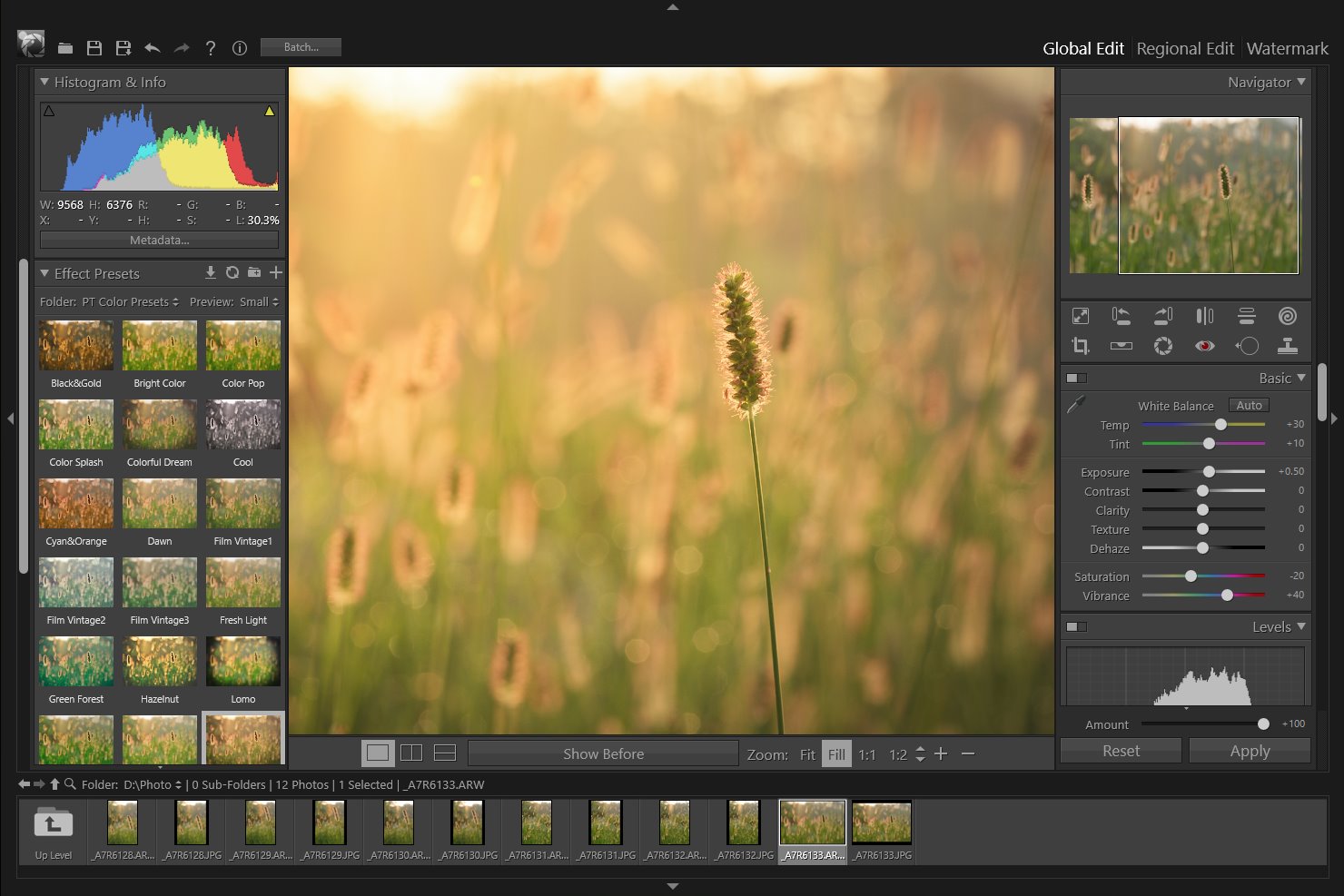
5
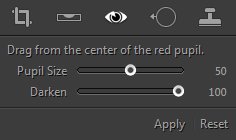

Red Eye Correction Tool
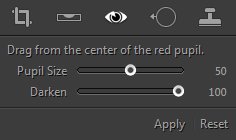
Red eye in photos is a common problem. When light from the camera’s flash reflects off the retina of a photo subject, a red eye effect is captured in the photo. The Red Eye Correction tool lets you remove the red eye effect in the eyes of the subjects in your photo.
Correct red eyes in a photo

- Zoom in to proper size to get a better view.
- Select the Red Eye Correction tool
 in the tool strip or press "E".
in the tool strip or press "E". - Drag from the center of the red pupil.
- Drag the "Pupil Size" slider to increase or decrease the size of the area corrected. Drag the "Darken slider" to the left to reduce the darkness of the pupil area corrected.
- To change the selection size, drag the handle on the circle. To reposition the correcting area, drag in the circle.
- To hide the circles, move the mouse pointer out of the photo.
- To remove one red eye change, select the red eye circle and press "Delete".
- Click "Apply" in the panel to complete the correction.
Home
Overview
Crop Tool
Straighten Tool
Lens Correction Tool
Red Eye Correction Tool
Blemish Removal Tool
Clone Tool
Liquify Tool
Basic Adjustments
Levels
Curves
Color Adjustments
Split Toning
Details
Vignette & Grain Effect
Color Correction
Effect Presets
Clipping Warning
Copyright©Chengzhu Li, 2009-2024. All rights reserved.
Photoshop&Lightroom are trademarks of Adobe Systems Inc.
Photoshop&Lightroom are trademarks of Adobe Systems Inc.
