PT Photo Editor 5
A powerful but amazingly lightweight RAW photo editor.
- Provides plenty of useful adjustments and handy retouching tools
- Preserves every detail of your RAW with high quality 16/32-bit algorithms
- Supports viewing/editing image metadata
- Creates proffesional look watermarks
- Does everything in batch
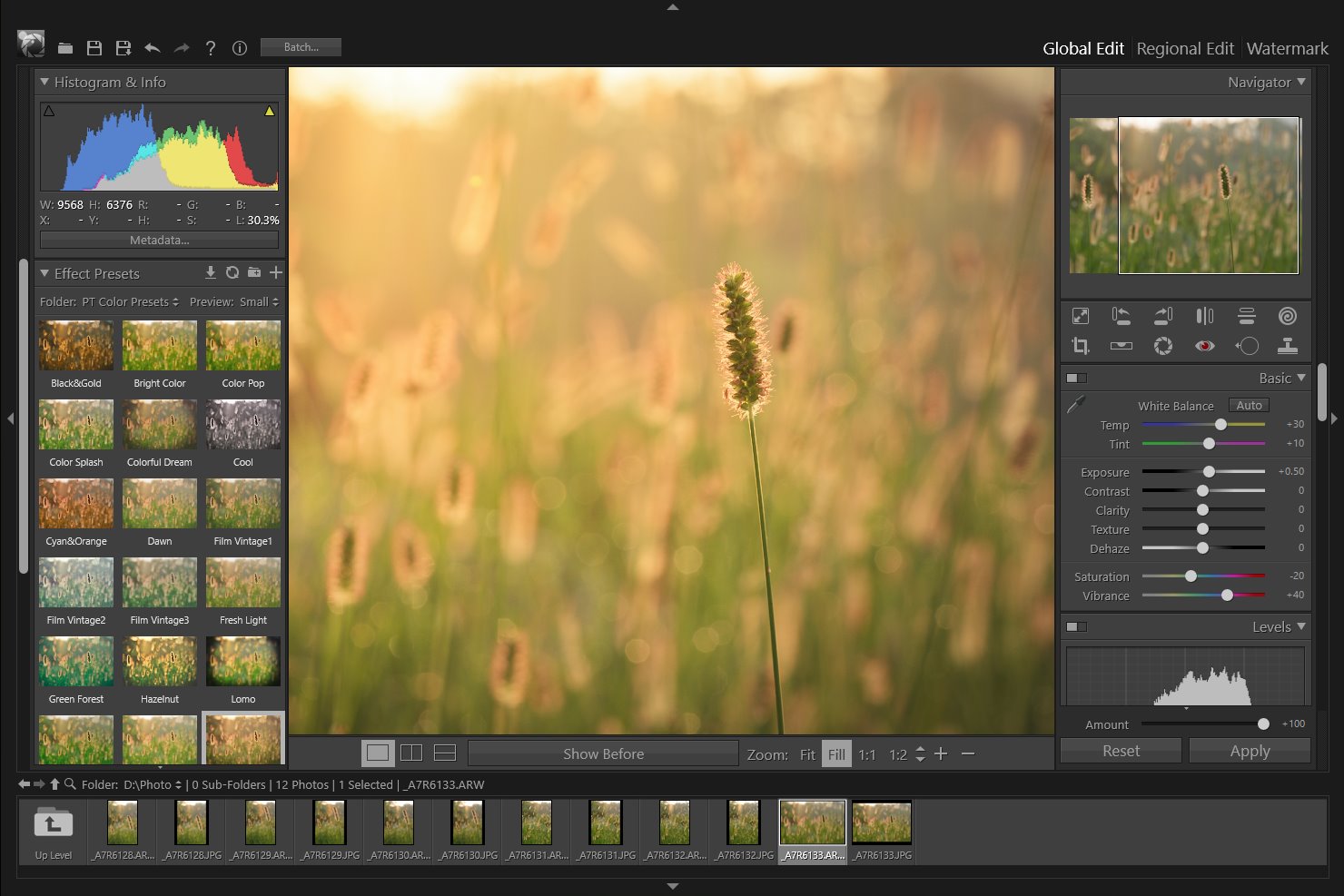
2
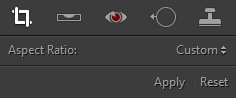
Crop Tool
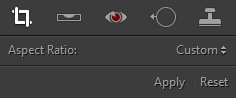
The Crop Tool allows you to select an area of an image and discard everything outside this area. It can help you recompose your image.
Crop a Photo
 |
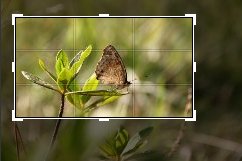 |
 |
- Select the Crop tool
 in the tool strip, or press "C".
An outline with adjustment handles appears around the photo.
in the tool strip, or press "C".
An outline with adjustment handles appears around the photo. - Drag in the photo with the Crop Frame cursor or drag a crop handle to set the crop boundary. Corner handles adjust both image width and height.
Note: If you want to Crop to a specified aspect ratio, choose an aspect ratio from the Aspect drop-down menu on the right. Choose Original to specify the photo’s original aspect ratio. Choose Add Custom Ratio to specify an aspect ratio that is not listed. - Reposition the crop frame by dragging the photo within the crop frame using the Hand tool.
- Click Apply in the Crop tool panel or double click on the photo when you’ve finished cropping.
Home
Overview
Crop Tool
Straighten Tool
Lens Correction Tool
Red Eye Correction Tool
Blemish Removal Tool
Clone Tool
Liquify Tool
Basic Adjustments
Levels
Curves
Color Adjustments
Split Toning
Details
Vignette & Grain Effect
Color Correction
Effect Presets
Clipping Warning
Copyright©Chengzhu Li, 2009-2024. All rights reserved.
Photoshop&Lightroom are trademarks of Adobe Systems Inc.
Photoshop&Lightroom are trademarks of Adobe Systems Inc.
